How can we fix the issue of Firefox not working if we have updated the windows 10?
People have been using Mozilla Firefox for a long, and they are quite satisfied with the services it provides. But, sometimes, it can cause the issue when you update your windows 10. This is because of the changes in settings sometimes or any other reason. It is quite frustrating for the users to handle this issue and so they look for the steps that they can opt to resolve the issue.
Rarely, you see any problem while browsing on Mozilla Firefox. Just in case, you see that Firefox is not working or responding, you shouldn't worry about it. You can fix the problems by doing a few steps that mentioned below:
- First thing first, you should check the internet connectivity of your device. If you see the poor signal, you can change the wifi network to fix it.
- Also, you need to disable all third-party applications, programs, or software on your device.
- You should run a full scan on your device through an antivirus program.
- You can inactive the browser extensions and plugins, sometimes, they might be the reason to see problems.
- Moreover, check if there is any browser update pending to install, older versions, sometimes, don't work properly.
Once you perform the aforementioned steps, you will no longer see any problem with Firefox. On the off chance, the issue still persists even after doing the above steps, and the Firefox not responding issue appears.
If your Mozilla Firefox is not responding after the update of Windows 10, then we are here to provide you with the steps that you can go for. The steps will help you in providing you the resolution to all your issues.
Essential steps to fix the working problems on Firefox:
Refreshing Firefox:
- You need to launch Firefox and go to the address bar.
- Then, you need to type “about: support†(no quotes) by going in the address bar and tap the Enter tab.
- In the next step, you have to hit the refresh Firefox button and then follow the on-screen instructions so that you are able to bring the Firefox to the default settings.
- At last, check whether the issue has been fixed or not.
Disabling the unnecessary add-ons:
- The first step to do is to launch Firefox and click the menu button at the right corner of the browser.
- Select Add-ons from the options.
- Then, you need to choose the Ad-on from the option and click n extensions to the left-pane menu. You will get the list of extensions added to Firefox.
- You can look for the extension that is creating the problem and click the disable button.
- You can now restart the browser and check if the issue is now resolved.
Clearing the Firefox cache:
- If your Firefox is not working on windows 10, then you need to open the Firefox and hit the menu button at the top-right corner of the browser.
- You need to enter in the section of the library, then history, and finally click on Clear recent history.
- You have to now open the Clear all history window and choose everything from the drop-down.
- You need to click the details and choose everything that you want to remove. At last, tap on Clear now.
Start Firefox in Safe Mode
- For this, locate the Firefox shortcut on the desktop, hold the shift key, and then double-click on it.
- Then, you need to hit the start option in the safe button mode when the dialog box appears.
- This will start Firefox in the safe mode. If the issue does not appear in that, then definitely extension is making the issue, or there is something wrong in the settings.
These are the steps that can resolve this issue. You are free to contact the customer support for more information on this. You will get the best results on your query. Not only this, but they are capable of handling the issue like Firefox not loading pages properly. We assure you that you will get a resolution on this also.
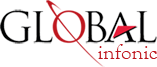
Recent Post