Are you such a user who is facing the Blue Screen of Death Error ever since you have updated your computer to the latest Windows? Or whether it just appeared out of blue and you do not know how to get away with such an unusual error? Then you shall not panic as you have landed at the correct place. This is the article, which will explain the ways to troubleshoot Blue Screen error without any hassle in a step-by-step manner.
List of Ways to Fix the Blue Screen of Death On Windows 10!
When the Blue Screen of Death is displayed in front of you, it is generally considered that it happens after updating the Windows. So, to get rid of this, you can try the steps below when trying to upgrade.
Method 1: Uninstalling Applications!
To root this you can try to uninstall an incompatible piece of software, unnecessary apps that have been installed from the third party. To get rid of this, you can follow the steps below.
- Open the Settings option and then click on the “System” option.
- Then click on the “Apps and Features” option.
- You get to see the list of the applications. Select the app that you would like to uninstall and click on it to find the “Uninstall” option.
- Now to complete the process, follow on-screen instructions.
Method 2: Disconnecting the Non-Essential Hardware!
You can also face BSOD Error when there is a hardware related problem. This can also happen when trying to download the update of Windows you do not unplug non-essential peripheral which includes secondary monitors, printer, etc.
If you turn off then you can always turn it on when you have done the Blue screen of death on Windows 10 after the update and they continue to work just like before. But, if your issue has not been resolved yet then you can try another method stated below.
Method 3: Re-Downloading Upgrade Files!
You are facing the issue because of the damaged setup files that you happen to have installed. And to get rid of them you need to install it once again. If you are trying to upgrade with the help of Windows then you can do that by the disk cleanup. To use the Disk Cleanup tool, you can follow the steps below.
- Click on the Start button and search for the Disk Cleanup tool.
- And when you get the result, tap on it select “Windows (C:)” and click “OK”.
- Then you need to click on the Clean up system files button.
- You now need to check the temporary windows installation files option and tap on it.
- Now you need to tap “OK” to delete the files.
It might take a few minutes to delete the files and then you can upgrade one more time using the Windows upgrade option. If the above steps did not help you fix the bluescreen of error death error codes issue then you shall get in touch with the customer support. This customer support is 24/7 active on various platforms.
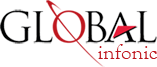
Recent Post