Guide to fix the problem iPhone Restore Error 4010
The iPhone restore error 4010 is the error message you get when restoring your iPhone after you've completed the iPhone reset settings. You can restore your iPhone after you've completed the factory data reset procedure and bring back your data with the help of the backup you've got on your iCloud or iTunes.
You generally get the iPhone to restore error 4010 while backing up your data with the help of your Computer PC or Laptop. You can restore your data with the help of logging into your iTunes account and entering the details on the login page of iTunes. If you wish to fix the iPhone error 4010 problems, you've come to the right place because the following points will help you find an instant resolution to your issue.
How to fix iPhone Restore Error 4010?
You can fix this restore problem with the help of going through;
- Update the iTunes version on your Desktop PC/ Mac- If you are using an obsolete iTunes version, it won't be compatible with the latest IOS version. If your iTunes version is not consistent, it won't be able to complete the restore process and will showcase an unknown error message on the screen's display. So go to the application store of your PC/ Mac and update the iTunes version to continue.
- Restart your iPhone and Computer- Restart your iPhone and if you've updated the iTunes version on your computer, restart your computer after the update.
- Turn off the Antivirus software you have on your system- Turn off any Antivirus you have on your computer. You can turn the antivirus on again after completing the restore process, but first, you'll have to block any malware or software blocker on your computer.
- Ensure that you're connected to a stable internet connection- If you are using a wireless connection, ensure that you are getting great speed on your Wi-Fi router. If you do not get a stable speed on your PC/ Mac, connect your system to an Ethernet cable to get the best possible speed on your system.
- Connect your iPhone to your system- Now, connect your iPhone to your Computer PC/ Mac and wait for the server to be connected once you see that your iPhone is connected to your system, log into your iTunes account on your system.
- Restore your data- Once the connection is successful, you can restore all the selected files and enjoy the backup service of Apple. You can then choose to save the files on your iPhone, Computer PC/ Mac, or on your iCloud server.
Therefore, one can solve the iPhone unknown error 4010 with the help of the points listed above. Once you resolve this query, you can get the complete usage of the reset and restore services of Apple effectively.
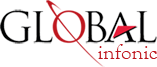
Recent Post