How to change or reset AOL email account passwords!
After creating the AOL account, the next thing is to use it. And if you have been using it for a long time then you might have stored a lot of information on your account. But, as you know that with the increase in cyber threats and crimes, many users have lost their data to hackers. So, you are always advised to not share the password with anyone to maintain the security of your data and account. And this can be done by not sharing the AOL password with anyone and also by updating the password regularly. So, if you have not changed your account password for a long time and wish to know how to change the AOL password then you can refer to the steps mentioned further in this article.
Learn the steps to protect by resetting AOL account password!
- First, you need to land on any web browser and head over to the AOL account from its search bar.
- Then enter the username that you want to change and password in the correct boxes and tap “Next”.
- When the inbox is displayed in front of you, tap on your name from the top corner and choose the “Account Settings” from it.
- A new page with different setting options is displayed in front of you. And you need to tap on the “Privacy” option and choose the “Change Password” option from it.
- Enter the old password in the first box and then create a new password that is unique in the second box and tap “Next”.
- To confirm the password, type it once again and tap “Next”.
So, with the help of the above steps, you can protect your account by changing the AOL account password hassle-free. However, in case you have forgotten the AOL password and do not know how to proceed with the recovery steps then you can follow the steps below.
Getting Back Access To AOL Account with its Recovery Steps!
- Launch the web browser and go to AOL.com from its search bar.
- Then enter the username in the sign-in page that gets displayed in front of you and tap “Next”.
- When the password is asked, you are required to tap on the “Forgot Password?” option that can be found on the bottom of the password box and tap “Next”.
- Now you will be landing on the AOL password recovery page where you need to select any one recovery option to get back the account.
- If you choose recovery via text then check the number linked to the account and tap the “Send Code” option.
- Check SMS received to you and enter the same on the recovery page.
- But, if you have selected recovery with an alternate email then check the email where you might have received a password reset link. Tap on it and check for the verification code and enter the same on the recovery page.
- After checking the code, AOL will be asked to create a new password. And you can create any password that is unique and simple at the same time so that you do not forget.
- To confirm the password, enter it once again and tap “OK”.
So, after following the above steps you can easily get back the AOL account which you lost. Apart from this, if you require any other help then you are free to contact AOL customer support. This customer support is 24/7 active.
How to recover deleted emails of AOL Account?
It’s usually advised to people that if you want to keep your online device working then make sure to keep the space free in the memory. However there are a lot of people who have online email accounts, end up deleting the required emails. And if you use the AOL mail service provider but have deleted the important mails then don’t worry. As a user, you can always recover your lost mails. If you want to know how to tap below.
Steps to restore the deleted mails of AOL account
- Deleted emails from any online platform are quite easy to restore and all it takes is a few little steps. Tap below to find out about the steps.
- First thing you need to do is, open the AOL mail account and sign up using your username and password.
- Now once you are done, go to the home screen of the mail and select the option of trash box which you will find in the left corner.
- Next, scroll down and pick all those emails that you want to restore and think are important.
- Now having finished all the steps, select the link of restore and move it to the inbox.
And hence you are done with AOL email account recovery. In case you come across any doubt then you can even contact the customer care team of the AOL.
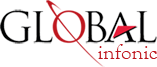
Recent Post