AOL is a free web-based email service used by several people. However, the iPhone is quite compatible to access AOL account services, yet some people have recently complained about the error they are facing with it. Some of the iPhone users have complained that their AOL account page is not loading while the others have issues with receiving emails on it. Although detecting the right reason behind the occurrence of AOL account error on iPhone is not potential, yet it happens due to some familiar reasons. Hence, the information about the most likable reasons due to which a user might face an AOL account not working on iPhone error, and the solutions for fixing it is as given below.
Why does the AOL account might not work on an iPhone?
You must start by knowing the most general reasons for the occurrence of AOL mail problems on iPhone. Although, you cannot determine the most accurate reasons at the time being, yet getting the closest idea about the reasons matter. Hence, the few common reasons causing the AOL account error on iPhone are as below:
- Internet connectivity issue on iPhone
- Error in AOL account set up on iPhone
- iPhone network settings problem
- AOL app on iPhone is corrupted
How can you fix the AOL account issue on the iPhone?
Once you have discovered why is my AOL account not receiving emails, then the time is for moving towards its solutions. Therefore a list of most reliable methods for fixing the AOL mail problem on iPhone is as described below:
Airplane mode
- AOL account may not work due to poor internet because it is a very essential factor to run smoothly
- Therefore, you must go to the iPhone settings and move to the airplane mode
- Then turn on and off the airplane mode in your iPhone
- At last, turn off the airplane mode and retry to open on AOL app
Force quit AOL app
- Double click the home button of your iPhone
- Then swipe up the AOL app for force quitting it
- Next, re-launch the AOL app and check whether an issue exists or not
Delete AOL app and reinstall
- Find the AOL icon on your iPhone home screen
- Then press the AOL app icon and hold until it vibrates
- Next, tap on the cross sign from AOL app corner to delete it
- Then download the AOL app again and reinstall in your iPhone
Re-add AOL account on iPhone
- Visit the iPhone settings tab and move to the Passwords & Account section
- Then find the AOL account from the drop-down list
- Next, choose your AOL account and press delete button
- Then go back to the Passwords & Accounts tab
- Open add account tab and select AOL from the list
- Now enter your AOL account details to login again
Hence, the best resolutions for dealing with the AOL mail problem to which you have come across today are described above. Moreover, you can also get assistance by contacting the AOL mail support team when the error has not gone yet.
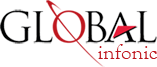
Recent Post